Note This repair is no longer updated or supported but is updated as part of Tweaking.com.
Because of possible registry changes in modern operating systems, using these legacy apps is at your own risk.
2.8.8 – For all versions of Windows
Set Windows Services To Default Startup will set the Windows services to their default startup state. This will set the services startup by the “sc config” command and not by the registry.
Shane Croft
Verified at:
07/07/2023 07:48
Shane is the former creator of most Tweaking.com tools.He’s been addicted to Windows computers since 1995, but still craves to learn Linux and Apple as well. Highly experienced in Visual Basic 6 since 2000, Shane Croft moved to .NET and developed several other tools such as CleanMem, PortForwarding, Simple Ping and more. Find more about him at www.pcwintech.com/about
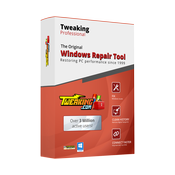
Leave a Reply