1.0.0 – For all versions of Windows

The point of this program is to make adding/removing programs to/from your Windows firewall easier than ever.
This program will add a right-click option to all .exe and .com programs, allowing you to allow, block or remove a program from the Windows firewall in 1 click.
When you add a program to the firewall, all rules with the same file path will be removed first, and then a new single rule is added. This can greatly help when a user has multiple rules for a program and they don’t realize it. A lot of times, those rules can conflict and create problems. Now all those extra rules are removed during the process.
Also, when you allow a program through the firewall, the settings in the rule are to allow any protocol, any port, and allow edge transport. The settings in the rule are to let the program be fully allowed through.
Aside from allowing programs through, you can also block them if need be.
The same thing happens, all current rules that point to the same program are removed, and a new rule is added that blocks the program on every protocol and every port.
And just for those users who like to keep things clean, there is also an option to remove all rules for a program from the firewall.
A nice feature to have when you are uninstalling a game or program and don’t want the rules in the firewall anymore.
All 3 of these options are just one click.
You can also select multiple .exe and .com files at once to make things even faster. All done through Windows Explorer.
Tweaking.com – (Right Click) Allow, Block, or Remove – Windows Firewall is freeware and portable.
To uninstall, just run Right_Click_Options.exe again, click Remove Right Click Menu, and then delete all the files in the program folder.
Shane Croft
Verified at:
07/07/2023 07:48
Shane is the former creator of most Tweaking.com tools.He’s been addicted to Windows computers since 1995, but still craves to learn Linux and Apple as well. Highly experienced in Visual Basic 6 since 2000, Shane Croft moved to .NET and developed several other tools such as CleanMem, PortForwarding, Simple Ping and more. Find more about him at www.pcwintech.com/about
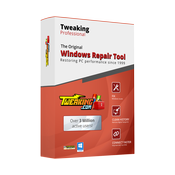
Leave a Reply