Windows Repair is intended to repair your computer when something breaks or after a virus or other malware has changed your default settings. Everything in Windows is stored in the registry, so most problems can be resolved by restoring the default registry setting for the problem you have. Windows Repair has a database of tens of thousands of default registry settings to save you the trouble of being forced to reinstall or reset Windows. All repairs are Free.
Frequently Asked Questions (FAQ)
Got questions? Need help? Here are the most frequently asked questions about Windows Repair. These categories (in bold) include General, Installation, and Post-Installation.
Many common problems can be solved by trying these fixes first:
1. Check Windows Updates.
2. Update your drivers.
3. Boot into Safe Mode in the program or manually.
4. Run System File Checker – Type in DISM.exe /Online /Cleanup-image /Restorehealth and press enter. This may take a few minutes. When completed, type in sfc /scannow and press the Enter key.
5. Disable antivirus software before installing and when running Tweaking.
6. Delete temporary files.
Explore our users' most popular questions
General Questions
Windows Repair began as a free project to help people repair their computers. As it grew in popularity, people wanted to make donations, so we decided to offer a Pro version with extra tools to thank you for your support. All the repairs remain free. You can purchase a license at https://www.tweaking.com/content/page/windows_repair_all_in_one.html
Enter the email address used to purchase the program at https://resend.tweaking.com.
We tried to keep up with support, but we were often months and sometimes hundreds of emails behind. Because of this, support will soon be available to registered users only. You can ask for help in the Support Forums at https://www.tweaking.com/forums/, and one of the moderators might be able to help.
Again, you can purchase a license at https://tweaking.com/features/windows-repair-all-in-one/
Installation Questions
A sharing violation is almost always because your antivirus is still scanning the download or has quarantined it as a false positive. Temporarily disable your antivirus.
You can reboot and try again or temporarily disable your antivirus or add Windows Repair to your antivirus whitelist.
Post-Install Questions (Troubleshooting)
It’s important to note that running all repairs is rarely if ever, required and not recommended. From the main screen, click on Jump to Repairs or click on the Repairs – Main tab near the top. Click on Open Repairs.
Uncheck the top boxAll Repairs. Scroll down and check the boxes that apply to your problem. Finally, click on Start Repairs. You might also find what you need in the Presets dropdown.
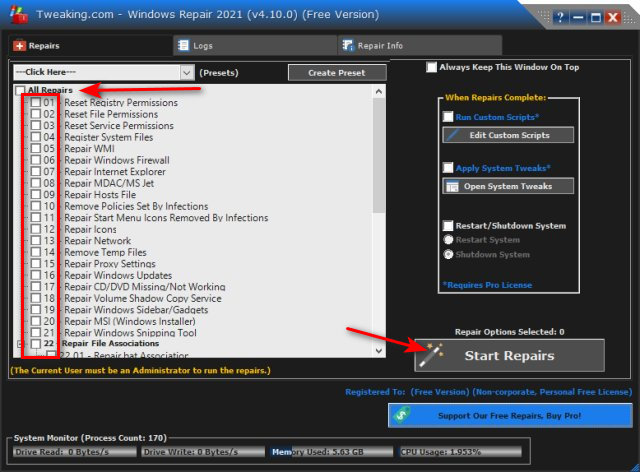
The invalid picture error is often due to not enough room in your Windows temporary folder. Press the Windows Key + R and type in %temp%. Press CTRL + A to highlight all of the files in the Temp folder and press the Delete key.
If you’re not comfortable, we recommend you use to clean your temporary files.
If you just installed Windows Repair, a reboot will get the Quick Links working again.
We’ve seen a few problems, including “Could not open the uninstall executable for writing.” Installing from Safe Mode usually works.
This error almost always means there’s a Windows Update available. Check for updates, reboot, and try again.
Still need help?
Submit a ticket to our dedicated customer success team. We will respond within 48 hours