Access to information about any network errors or bad packets can help you react promptly to any network-related issues.
This becomes even more important in the digital age, as all cyber-terror attacks happen using the computer’s network connection.
Below, you can see an example of how enabling this option in Windows will provide you with the required information with just a few clicks of your mouse.
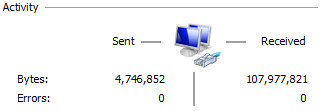
This guide will provide a quick way to enable this option, whether you’re using Windows XP, Windows 8, Windows 7, or even Windows 10.
Make sure to follow the instructions precisely to avoid any additional issues.
How can I make Network Status show LAN Errors in Windows?
Windows XP
- Right-click a space on your Desktop, and choose New > Text Document.
- Copy-paste the following text inside the Notepad file:
Windows Registry Editor Version 5.00
[HKEY_LOCAL_MACHINE\SOFTWARE\Microsoft\Windows\CurrentVersion\policies\system] "VerboseStatus"=dword:00000001 - Click the File option from the top menu, and choose Save As.
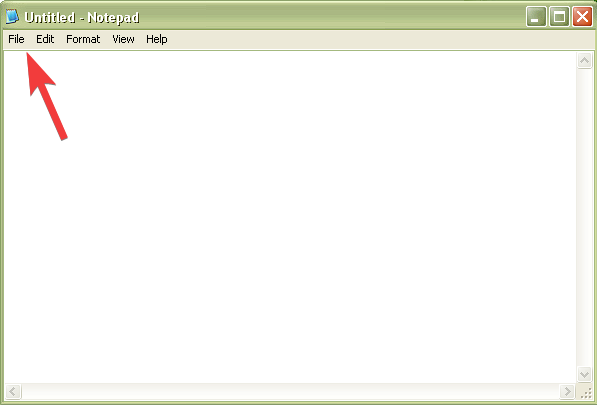
- Set the Save as type option to All files from the drop-down, and name the file ShowLanErrors.reg.
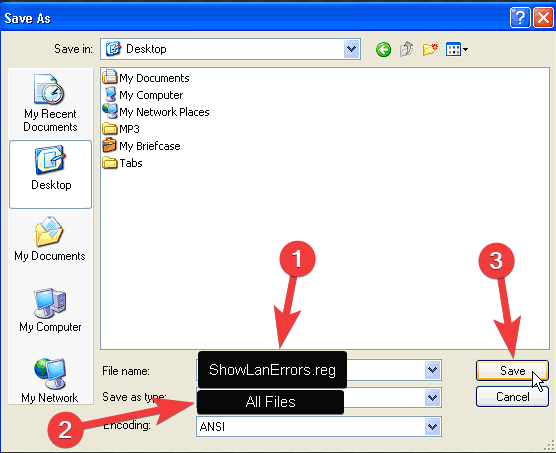
- Save the file in an easily accessible location like your Desktop.
- Double-click it to run and add the information to your system’s registry.
Windows 8, 7 and 10
- Right-click anywhere on the Desktop with free space, click New, and choose Text Document.
- Copy-paste the following text inside the Notepad file:
[HKEY_LOCAL_MACHINE\SYSTEM\CurrentControlSet\Control\Network\Connections\StatMon] "ShowLanErrors"=dword:00000001 - Click File at the top of the Notepad menu, and choose Save As.
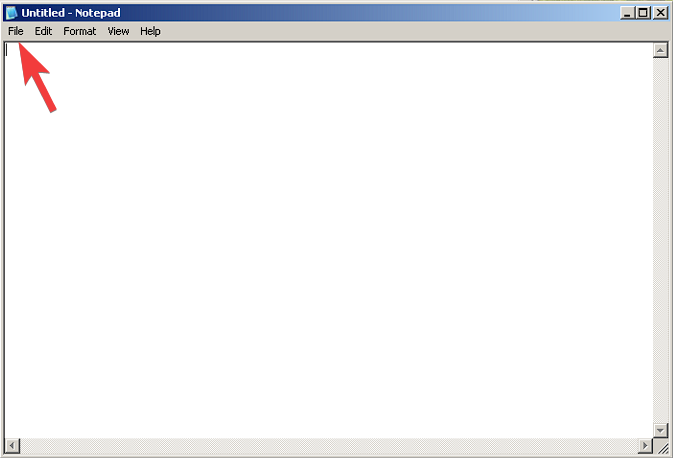
- Choose All file types from the drop-down, and name the file ShowLanErrors.reg.
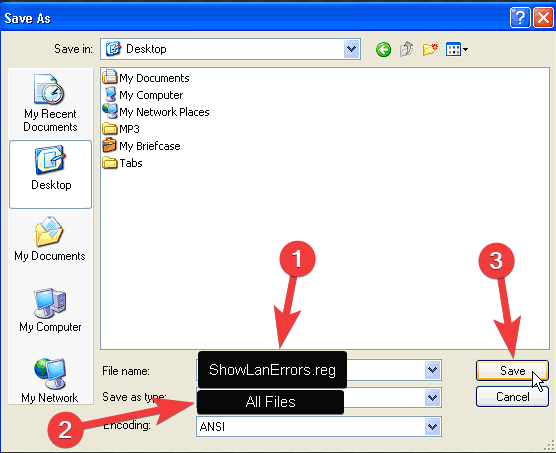
- Save the file in an accessible location on your hard drive.
- Run the newly-created .reg file to apply the settings.
This networking tweak will show any errors your network may have, such as bad packets. By enabling this option, you can react fast when your networking fails due to a bad router or network card or some bad packets received from the network.
Ideally, your network’s error counter should stay 0. If you ever have errors, it’s time to start finding out why!

Vladimir Popescu
Verified at:
07/03/2023 10:31
Vladimir started writing articles about Windows because he has a natural interest in this topic, and he has been an avid professional user with more than 15 years of experience. He’s also been writing for WindowsReport.com, MSPoweruser.com and present in various other online publications on matters related to Windows and Windows servers.
Vladimir enjoys practicing Crossfit and making art when he’s not creating top articles with in-depth information.

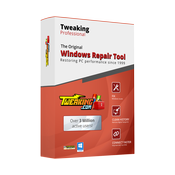
Leave a Reply