Have you ever been annoyed by a service or program that hangs just before your Windows machine is about to shut down? It can be very inconvenient, especially if you’re in a hurry.
The idea of automatically eliminating stalled programs and services during Windows shutdown will be discussed in this article to help you save time and stress.
What is an auto-kill process for hung programs and services?
When shutting down your Windows computer, the operating system sends termination signals to all running programs and services, instructing them to close. However, some programs or services may become unresponsive or “hang,” causing the shutdown process to delay indefinitely.
This can be due to various reasons, such as software conflicts, memory leaks, or other system issues.
What are the benefits of using an auto-kill process for stuck apps?
Enabling the AutoEndTasks registry value offers several benefits:
- Ensures that hung programs or services are automatically terminated during shutdown
- It prevents delays and allows a smoother shutdown experience
How can I identify hung programs and services?
It’s crucial to determine which applications or services are responsible for the hang during shutdown before moving on to the solutions. A built-in Task Manager is available in Windows XP, 7, 8, etc., allowing you to examine active processes and pinpoint the offenders.
- Press Ctrl + Alt + Delete and choose Task Manager.
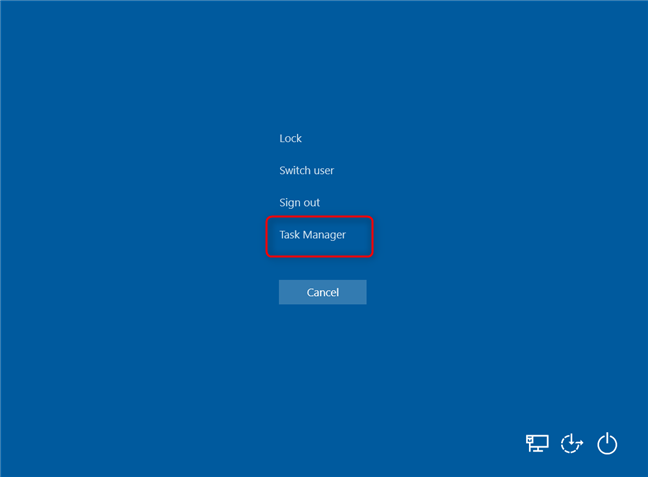
- Inside the Processes tab, look for any applications or services listed as Not Responding or utilizing many system resources.
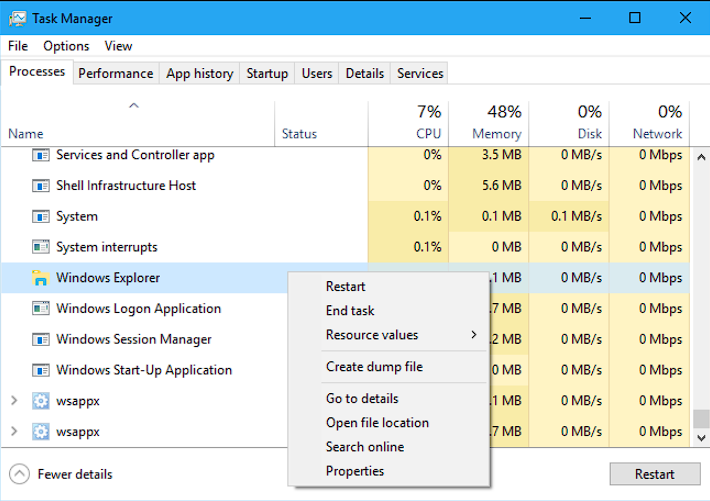
How can I set up an auto-kill process for hung programs and services?
We can leverage the Windows XP registry editor to streamline the shutdown process and automatically kill hung programs/services.
Below you can find a list of pre-requisites, which we suggest you cover before diving into the solutions:
- Create a system restore point before changing any information inside the registry.
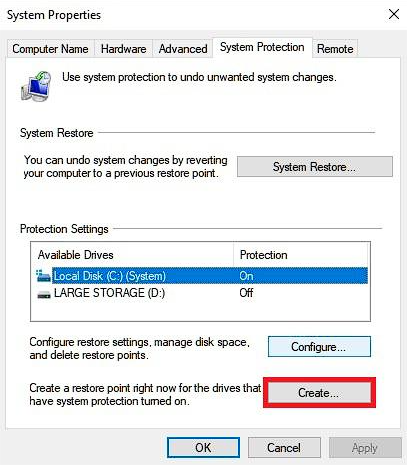
- Be mindful of what processes you terminate, as performing this action forcefully with essential system processes can cause system instability.
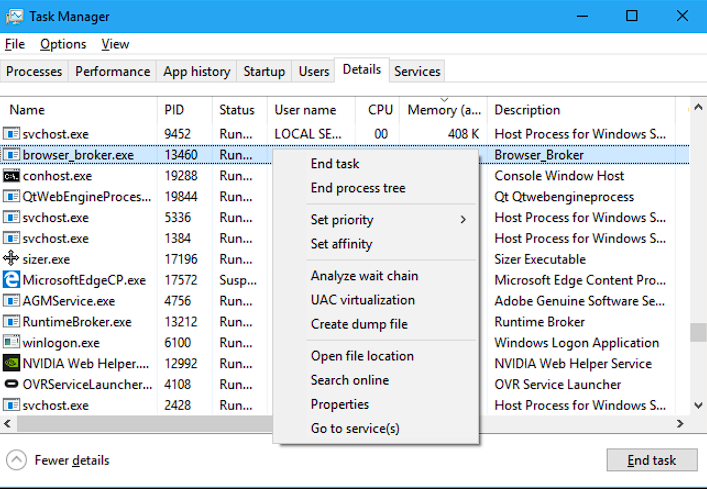
- Keep your Windows OS updated to the latest version.
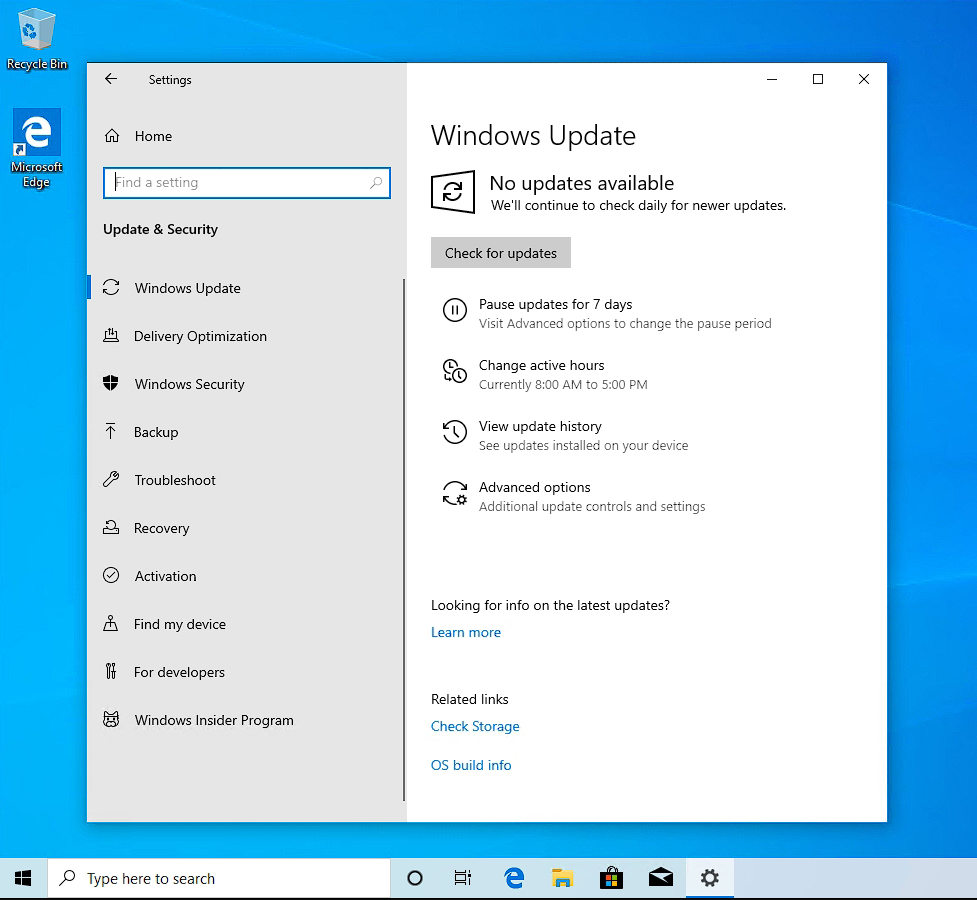
After going through the pre-requisites list above, you can now follow these methods:
1. Use the Registry Editor
- Press Windows + R to open the Run dialog box.
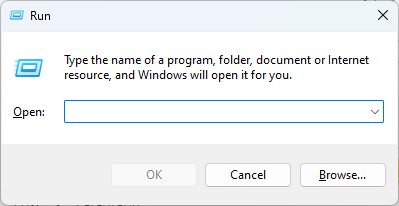
- Type regedit inside the dialog box and hit Enter to launch it.
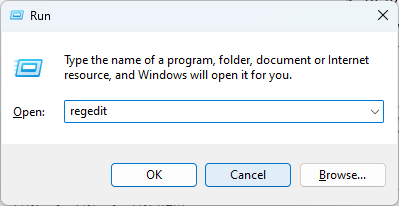
- Navigate to the following registry key location:
HKEY_CURRENT_USER\Control Panel\Desktop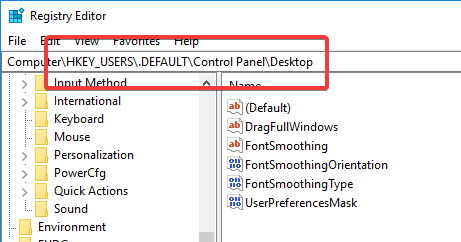
- Locate the value name AutoEndTasks and double-click it.
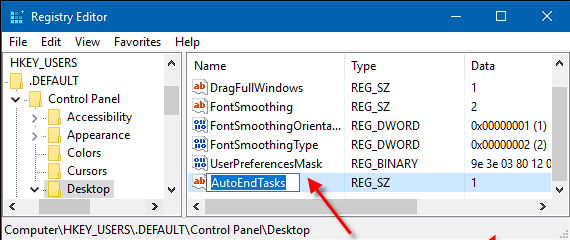
- Change the value data to 1 and click OK to save the changes.
- Close the registry editor for the changes to be applied.
2. Use Notepad to create a .reg file
- Open a new Notepad file.
- Copy-paste the following text inside the file:
Windows Registry Editor Version 5.00
Kill hung programs after 5 seconds
[HKEY_CURRENT_USERControl PanelDesktop]
"HungAppTimeout"="5000"
"WaitToKillAppTimeout"="5000"
;Kill hung services after 5 seconds
[HKEY_LOCAL_MACHINESYSTEMCurrentControlSetControl]
"WaitToKillServiceTimeout"="5000"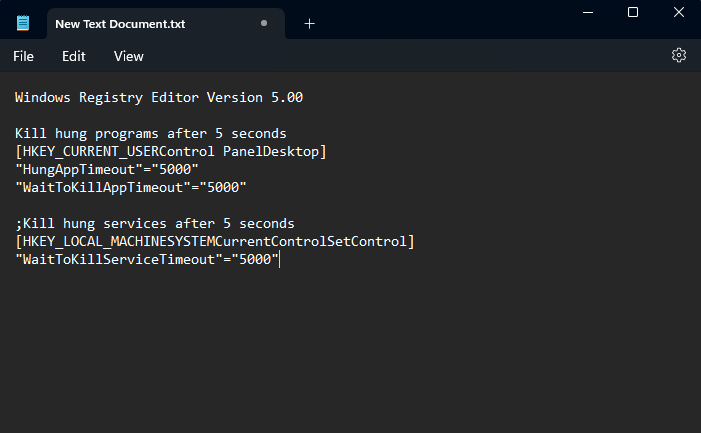
- Click the File menu from the top of the screen, and choose Save as.

- Type a name for your file, but ensure the format is .reg. (Ex. KillHungPrograms.reg)
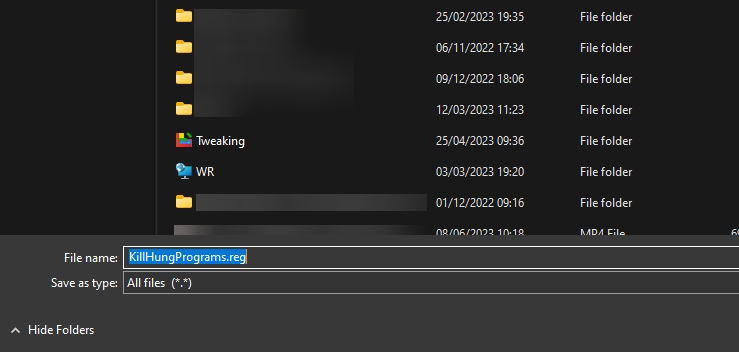
- Click the Save button and run the .reg file by double-clicking it.
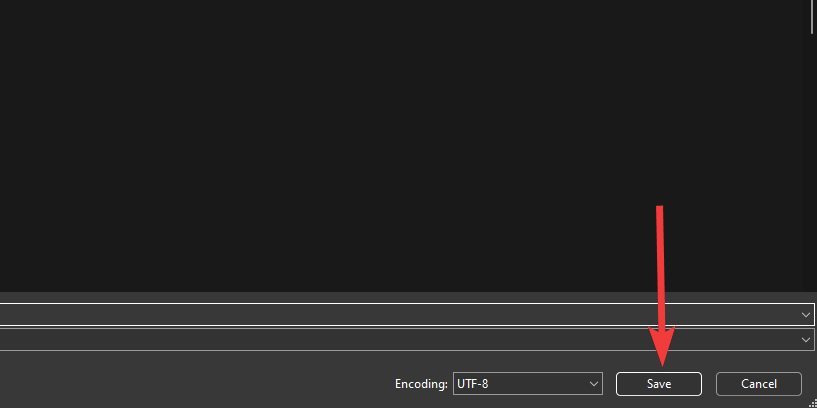
- This will apply all these settings to your registry and resolve the issue.
When shutting down Windows XP, it is a good idea to terminate any stalled programs and services automatically.
Automating the termination procedure will provide a more seamless shutdown and will remove any delays brought on by unresponsive software.
When making changes to the registry, keep in mind to proceed with caution and think about finding an alternative solution using third-party tools.

Vladimir Popescu
Verified at:
07/03/2023 10:31
Vladimir started writing articles about Windows because he has a natural interest in this topic, and he has been an avid professional user with more than 15 years of experience. He’s also been writing for WindowsReport.com, MSPoweruser.com and present in various other online publications on matters related to Windows and Windows servers.
Vladimir enjoys practicing Crossfit and making art when he’s not creating top articles with in-depth information.

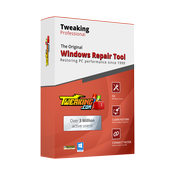
Leave a Reply