2.5.0 – For all versions of Windows
How does the Tweaking Hardware Identify software work?
Tweaking.com – Hardware Identify will help identify unknown hardware on your system. This program does not help you download drivers but keeps you informed on the topic of your hardware so you know what drivers to search for.
For example, imagine that you just set up your new computer with a new version of your favorite OS, and when you open the Device Manager, you can see multiple unknown hardware with no drivers installed. You cannot update the drivers because you don’t know what the drivers are for.
Here is where the useful Tweaking – Hardware Identify tool comes into play. Using this app ensures that all the devices from your Device Manager will have the perfect driver installed, allowing you to identify the specific type before downloading any drivers.
The program also has an easy option to help improve the device database. Once you have all drivers installed, you can have the program check for any hardware on the system that isn’t in the database and submit it to Tweaking.com. Within a few days, the database will be updated, and the device list will grow with the help of users like you!
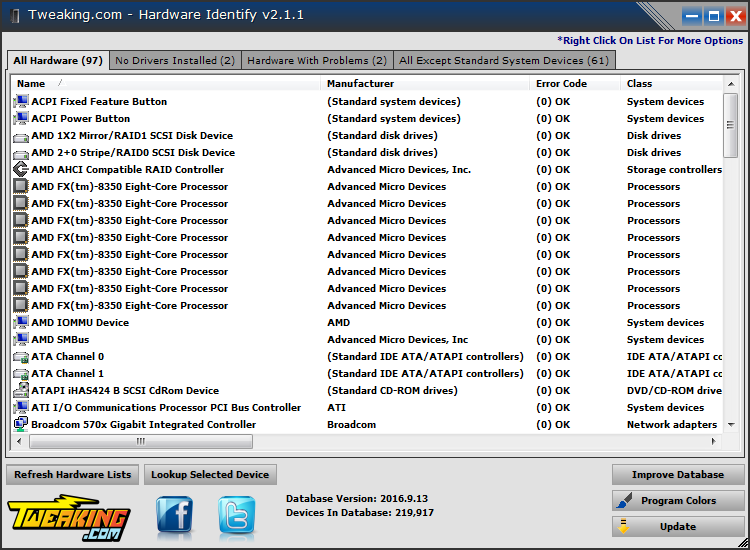
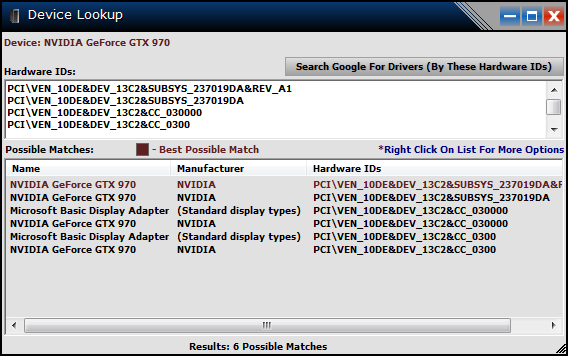
Tweaking.com – Hardware Identify Change Log
v2.5.0
- Major changes to the graphics and controls of the program. Now supports high DPI systems and has improved graphics.
- Multiple bug fixes and improvements.
v2.1.1
- Updated the program to show the icons for the hardware devices in Windows XP and also to better display the icons on other versions of Windows for any that are not set up like default.
- Updated the program to pull the unknown or “Other Devices” icon. The class id for unknown or other devices is empty in the registry, so no icon can be pulled. The program now takes any device with no class id as unknown or other devices and shows the proper icon.
- Fixed a bug where tab control wasn’t changing colors.
- Other small interface changes.
v2.1.0
- The program now adds any device with no class id to the no drivers installed tab and hardware with problems tab. This is because in Windows 10, when drivers are not installed it any longer reports error code 28 (No drivers installed) and instead reports as 0 (ok).
- Updated Codejock Controls to v17.2.0
v2.0.1
- Small bug fix, the program wasn’t reporting “Standard VGA Graphics Adapter” under the missing driver’s tab as it should. This was done to a typo on my part; I had VGS instead of VGA. Oops!
v2.0.0
- The program gives a drop-down option to choose how to show the devices. This has been changed and is now a tabbed view with each list loaded at once. This way, there is no more having to refresh each list individually.
- The program now pulls and shows the device manager icon for the hardware.
- I have updated the color settings.
- Updated controls to the new Codejock v17 controls. (List views and Tabs)
- Major code updates, changes, cleanup, and speed improvements.
v1.5.0
- Updated multiple controls and cleaned up the code.
- Added a new Lookup Selected Device button on the main window, some users didn’t realize they could double-click on an item in the list to look it up in the database, so I added this button so new users would have an easier time with the program.
- I have updated the graphics and layout of the program.
- Changed the default color scheme from the old default dark to the new lighter default. Users can always change the colors if they like.
v1.4.0
- Moved the image controls used in the program into an ocx file. This has reduced the size of the main exe by 460 KB. Also, making the program more stable and requires less memory.
- Multiple interface code tweaks and enhancements.
v1.3.0
- Fixed a bug where sometimes Windows would return an empty string for the name of an unknown device (No drivers installed). Since there was no name, the program didn’t list the device. This has now been fixed.
v1.2.1
- Fixed a rare bug in the Improve Database function where sometimes it would think a device is already in the database when it wasn’t.
v1.2.0
- Added a new option to change all the program colors (under the settings tab). The user can now control the program’s colors and save their color layout as a preset. This is very helpful for colorblind or hard-of-seeing users or just users who don’t like my default colors
- Changed the default colors of the program. Replaced the green text with an easier-to-read color. Also, change the button colors to stand out more and multiple other changes.
- A large amount of interface and layout changes.
- Add an option to disable the program for checking for updates at startup.
- Updated the Improve Database function. The program has always asked users only to submit English results, which no one seems to read. So I made a function to remove devices with non-English words since the database is English only. The function works by looking for keywords in a text file with the program. As I update the keyword list, it will get updated along with the database. This way, I don’t have to release a new version to update the keywords.
- Multiple code changes and improvements.
v1.1.0
- Complete redesign of the device database. The program uses a normal text file and loops through to find your device. While this worked fast, searching for your hardware would take around 5 to 10 secs. As the device database grows, that would become slower and slower. I have redone the database into a proper file and set it up to ensure nothing is duplicated to help keep the size down. While the new database does make for about a 15% larger file, it now gives me the proper method to do searches in the database. Now pulling up your hardware from the database is nearly instant 😀
- Changed the device lookup window to automatically move all devices that match with the longest id at the top of the list. The longer the ID, the better chance it is the right device.
- Because of the larger database size, I have changed the downloaded database file from a zip to a 7-zip file since I can get much better compression. For example, the current database compressed into a zip file is 2.72 MB, while compressed into a 7-zip file is only 1.36 MB. The smaller the file, the faster the download when updating the database in the program.
- Multiple code changes and improvements.
V1.0.0
- First Release
Shane Croft
Verified at:
07/07/2023 07:48
Shane is the former creator of most Tweaking.com tools.He’s been addicted to Windows computers since 1995, but still craves to learn Linux and Apple as well. Highly experienced in Visual Basic 6 since 2000, Shane Croft moved to .NET and developed several other tools such as CleanMem, PortForwarding, Simple Ping and more. Find more about him at www.pcwintech.com/about
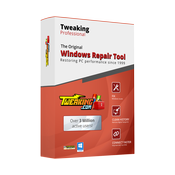
Leave a Reply