Inaccurate envelope printing can result in time and resource waste as well as a less-than-professional postal appearance. This post will examine typical issues with printing envelopes in Word and offer workable fixes for these problems.
After reading this tutorial, you should have the information and advice necessary to guarantee that your envelopes print flawlessly every time.
Why isn’t my envelope printing correctly in Microsoft Word? Your envelope may not be printed correctly in Microsoft Word for several reasons:
- Improper Page Setup – A page’s size and orientation should correspond to the size of the envelope. Also, verify that the margins are adjusted adequately for your printer.
- Printer Configuration – Ensure that the correct envelope size and type are loaded into your printer and that it can print envelopes. Further, verify the print quality settings to ensure they work well with envelopes.
- Text and Image Alignment – Verify that the return and recipient’s addresses fit inside the envelope’s printing space. Make sure there are no concealed or overlapping materials.
- Inappropriate Printer Settings – Check whether the printer is configured for Envelope or Manual Feed, if necessary. Incorrect settings might also lead to printing issues.
- Envelope Sizing – Make sure the envelope size you select in Microsoft Word corresponds to the size of the envelope you use. Go to the Page Layout tab in Word, choose Size, and choose the correct envelope size. Sometimes, using an inappropriate envelope size can lead to printing errors.
- Paper Handling and Printer Drivers – Ensure you have installed the most recent version of your printer driver. Outdated drivers can cause printing issues.
What do I do if envelopes are not printing correctly in Word?
1. Verify the size and orientation of the envelope
Ensure the Microsoft Word envelope size and orientation options correspond to your chosen envelope. Verify the envelope size, layout, and orientation settings in Word by using the Envelopes and Labels option.
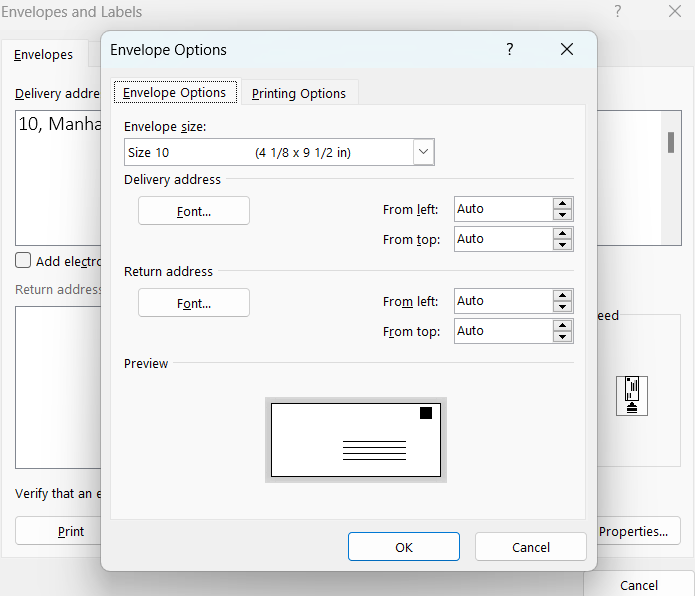
2. Setting up the Printer
Verify that the settings on your printer are set up correctly to print envelopes. To load envelopes, check the printer’s settings and, if needed, refer to the handbook.
3. Feeding the Envelope
The envelope must be fed into the printer correctly. Make sure it is loaded evenly and not crooked. To hold the envelope in place securely, adjust the paper guides. If you’re using a manual feed tray, ensure the flap faces down, and the envelope is centered in the tray.
3. Use the envelope printer on Tweaking.com
Download and install the Tweaking.com Envelope Printer program if that’s how you prefer to work. To set up and print your envelopes, refer to the user manual provided by the software. It offers an easy-to-use interface and can make printing envelopes simpler.
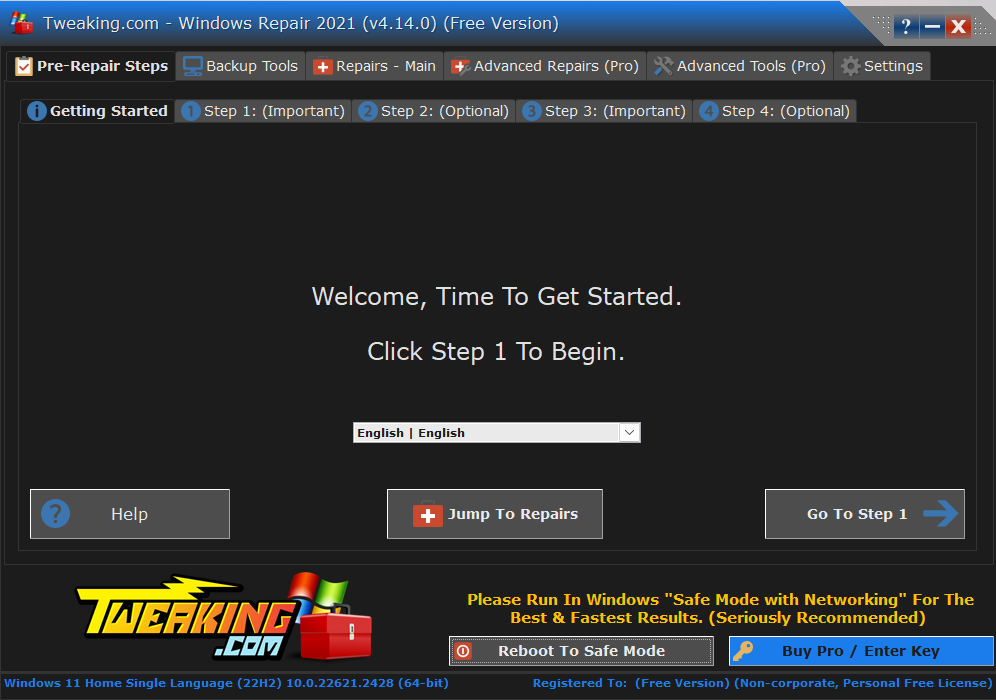
It helps print your professional envelopes with a breeze while also saving time. Aligning with precision is a crucial factor, further enhancing your working efficiency.
4. Update the Printer Drivers and clean the rollers
Make sure the drivers for your printer are current. Printing problems may arise from outdated drivers. Go to the printer’s manufacturer’s website to download the most recent drivers.
Misfeeds can occur due to dust and dirt on the printer rollers. As directed by the manufacturer, clean the printer rollers.
5. Inspect Before Printing
Before printing, make sure to preview the layout of your envelope in Word. You can then identify and fix any formatting problems. In Word, check the page setup and margin settings. Ensure the text fits inside the envelope’s printing area by adjusting it.
6. Check the alignments and carry out test prints
Ensure the text is well placed within the envelope, and choose a readable font. Don’t use typefaces that are excessively big or small for the envelope.
Think about printing the envelopes in smaller batches if you’re printing many of them. Misalignment and paper jams may be avoided in this way. Further, check alignment and layout by doing a test print on a fresh, blank piece of paper before printing a big batch. Make changes as necessary.
Conclusion
Ensuring the printer settings, paper type, and envelope size are all set correctly can frequently solve problems with envelopes not printing correctly in Word. Compatibility problems can also be resolved by upgrading Microsoft Word and printer drivers. Start off fixing your Envelope Printing right away!
[email protected]
Verified at:
06/11/2023 10:18
Leave a Reply