If you need to repair a corrupt WMI installer, this guide is for you. Designed for ease of understanding and practicality, it provides step-by-step solutions to address this common issue in Windows systems effectively.
Whether you’re new to technical troubleshooting or looking for a quick fix, these methods will help you restore your WMI installer and maintain your system’s health and performance.
Why Repair Corrupt WMI Installer?
WMI, or Windows Management Instrumentation, is a key component that allows for system management and data retrieval. When it becomes corrupt, it can lead to various system issues, such as performance degradation, inaccurate data reporting, and system management errors.
Repairing a corrupt WMI installer is not just about resolving a single issue; it’s about ensuring your entire system’s smooth and reliable operation. Addressing this problem promptly can prevent severe system complications, making it an essential task for any Windows user.
How do I repair a corrupt WMI Installer?
Repairing a corrupt WMI installer is a vital task for maintaining the health and efficiency of your Windows system. In the following sections, we’ll explore several methods to tackle this issue:
1. Run System File Checker
- Open Command Prompt with administrative privileges.
- Type sfc /scannow and press Enter.
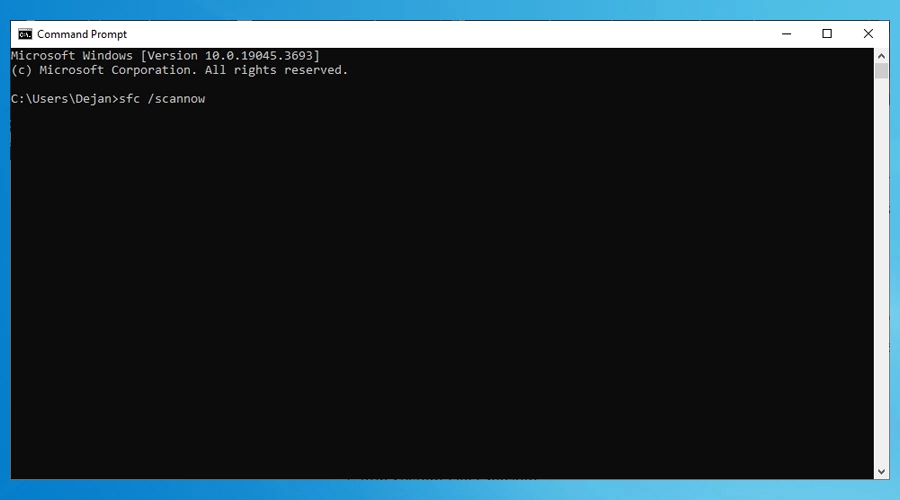
- Wait for the process to complete, and then follow any instructions provided.
2. Utilize the DISM tool
- In the Command Prompt, enter DISM /Online /Cleanup-Image /RestoreHealth.
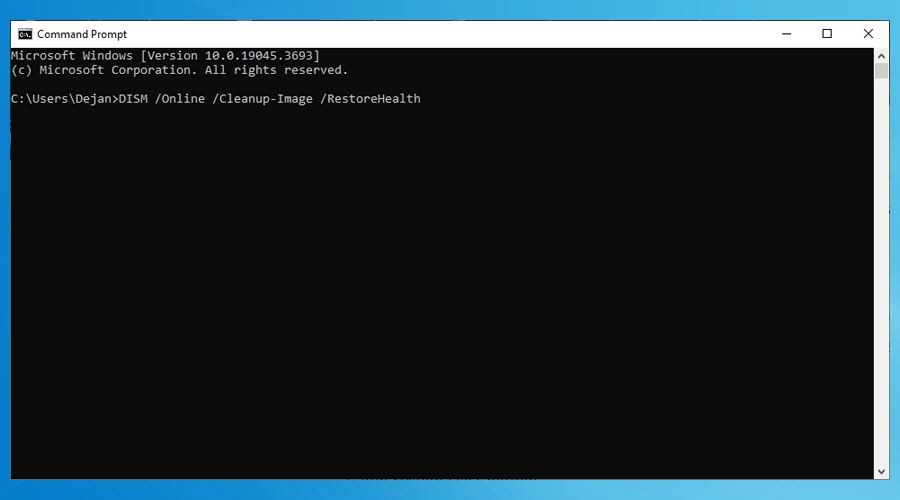
- Press Enter and allow the process to run to completion.
3. Rebuild the WMI Repository
The second method focuses on rebuilding the WMI repository, a more direct approach to fixing corruption in the WMI installer. This process involves stopping the WMI service, renaming the existing repository, and then restarting the service to create a new repository. It’s a slightly more technical approach but can be very effective, especially if the corruption is deep-rooted.
Steps to Rebuild WMI Repository:
3.1 Disable and stop WMI service
- Access Command Prompt as an administrator.
- Enter net stop winmgmt and hit Enter.
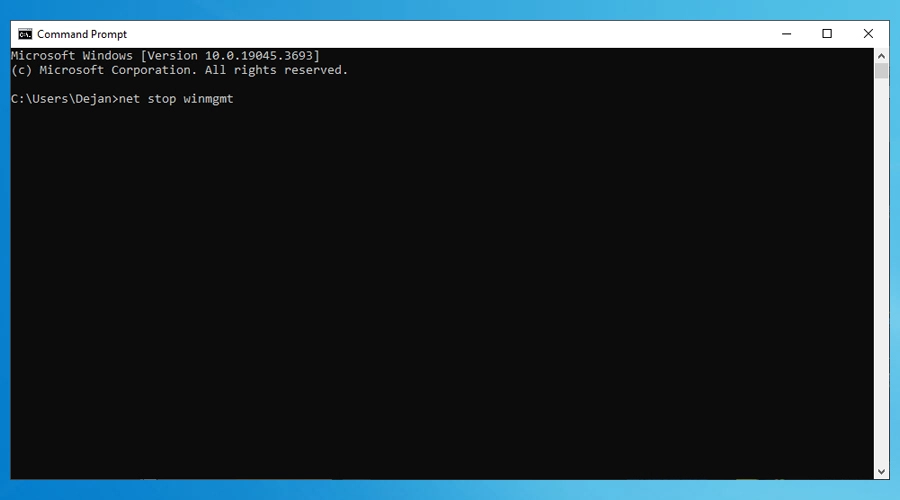
- Go to C:\Windows\System32\wbem and rename the Repository folder to Repository_old.
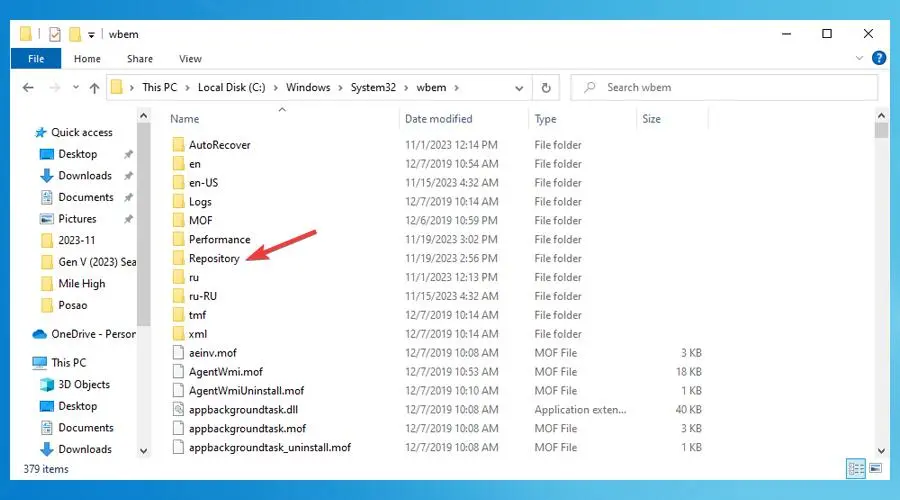
3.2 Restart the WMI service
- Back in Command Prompt, type net start winmgmt.
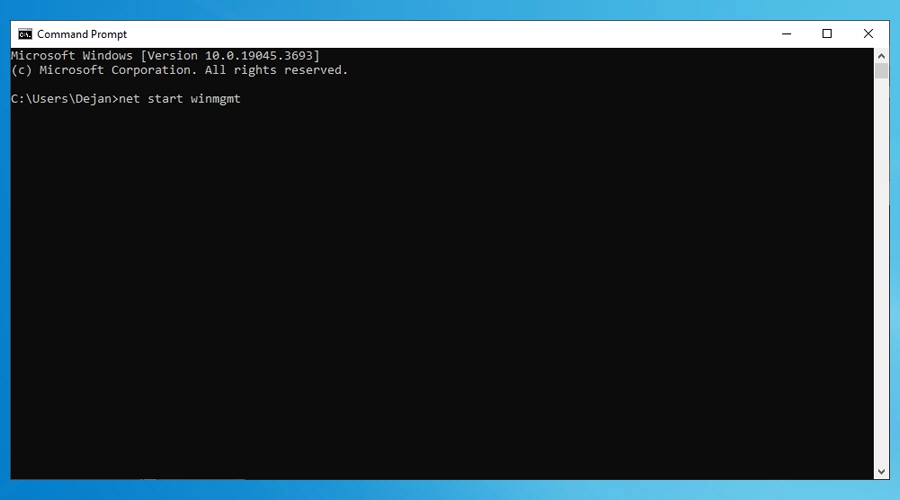
- Restart your computer to complete the process.
4. Using Tweaking Windows Repair
The third method entails using Tweaking Windows Repair tool. This approach is suitable for those who prefer a more guided, user-friendly repair process.
The Tweaking.com Windows Repair tool is designed to automate the repair process, making it accessible for users who may not be comfortable with manual troubleshooting steps.
It’s a comprehensive tool that addresses a range of system issues, including WMI installer corruption, and can be a reliable solution for those looking for an alternative to Windows’ native tools.
Steps for Using Tweaking Windows Repair:
- Go to the Tweaking home page and download the Windows Repair tool.
- Follow the instructions to install the Tweaking Windows Repair tool.
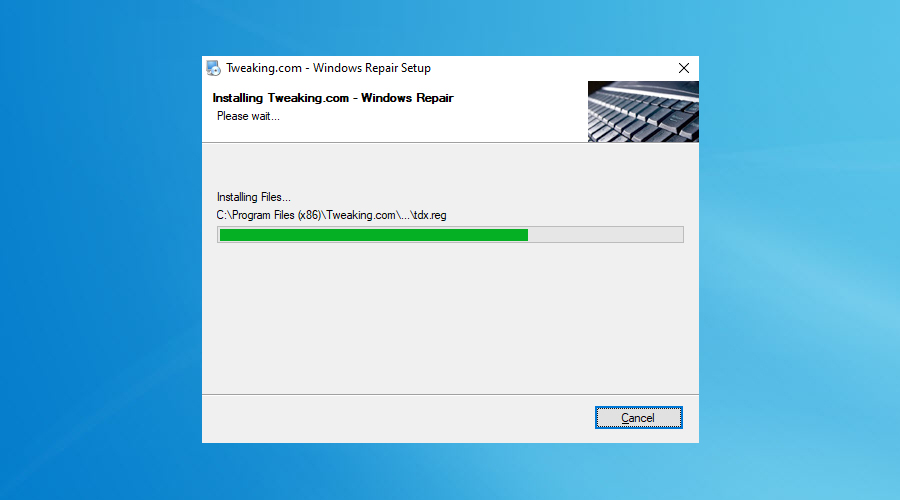
- Launch it. Close all other applications before starting the repair process.
- Launch the tool and complete all four Pre-Repair Steps.
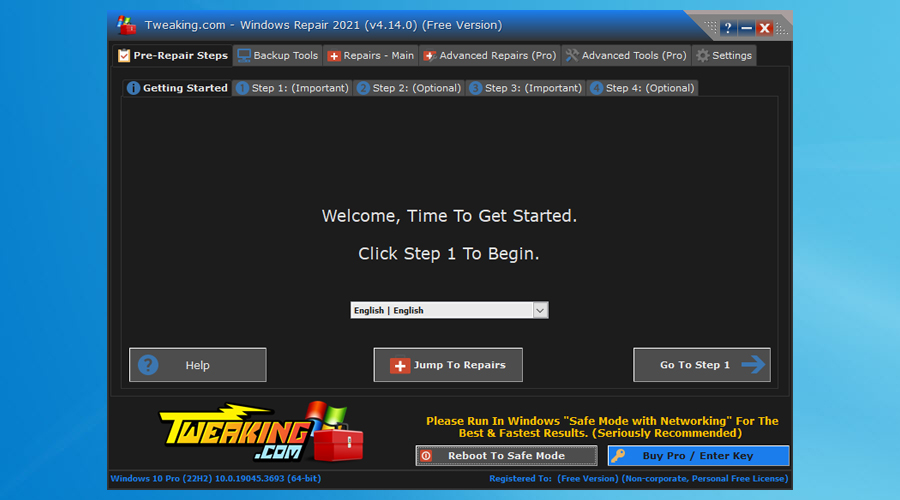
- Under Repairs – Main, choose Open Repairs.
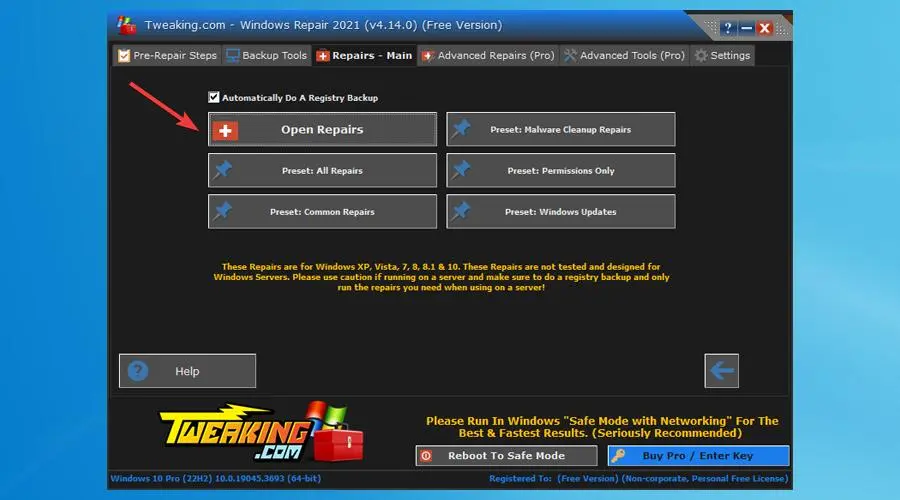
- Select Repair WMI and click Start Repairs.
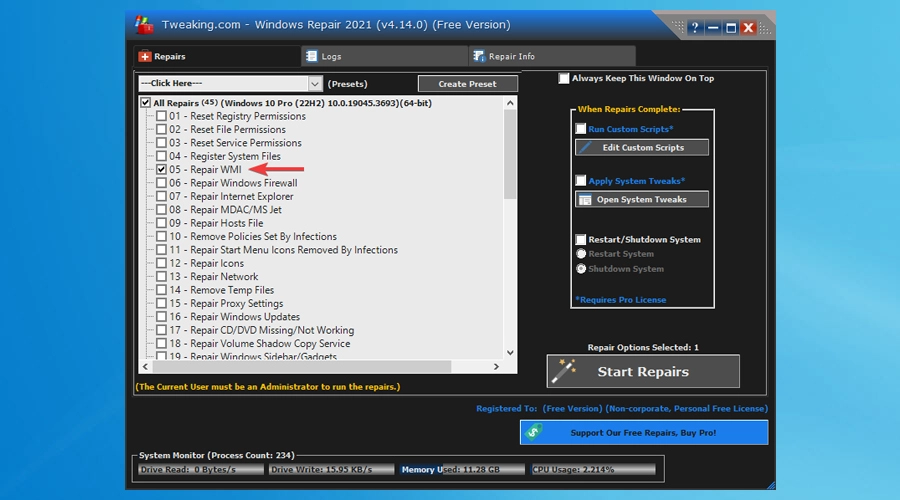
- The tool will start diagnosing and repairing any WMI problems.
- Once the repair process is finished, restart your computer to ensure all changes are applied.
Conclusion
Successfully addressing the repair of the corrupt WMI installer issue is essential for the smooth operation of your Windows system.
Applying these methods ensures that your system maintains its integrity and performance, keeping it running efficiently and effectively. Remember, timely intervention is crucial for preventing further system complications.
Feel free to leave any comments below if you have questions or need further assistance.
[email protected]
Verified at:
06/11/2023 10:18
Leave a Reply